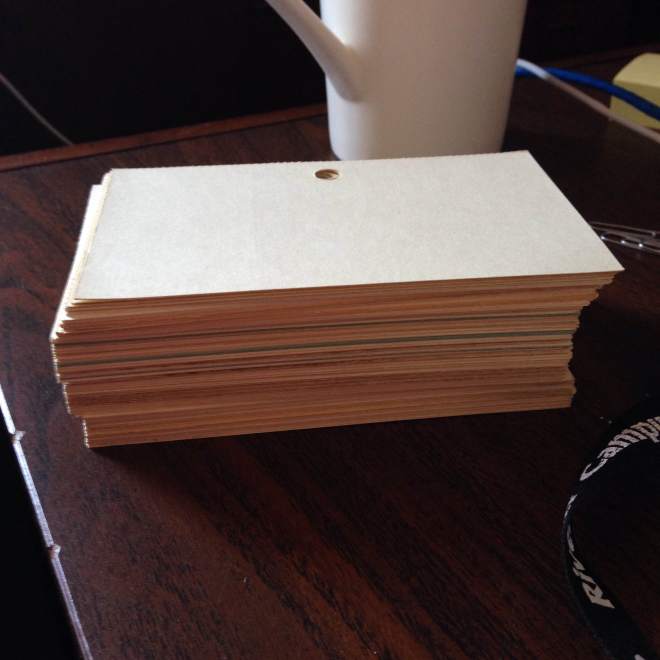Dear Digital Academy,
Let’s talk about text. It isn’t usually what we think of when we talk about digital media, though it’s often at the heart of it. We’ve been writing in higher ed since higher ed began, so it feels like the oldest media we’ve got. But what’s been happening behind the scenes all along are these subtle changes to the technology that have meant big changes to what we can do with text, from sharing it, responding to it, publishing it, to analysing it, like any other form of data.
There have been things we’ve dreamt about being able to do with text until now that seemed impossible; the margin that fits all the words you want to scribble in them without being cramped. The book with the font size you can change at will. Dickens wrote chapters that were delivered as a serial; that went away, and then came back again. So I wanted to start our digital media creation workshop with text, because it’s familiar, a staple of higher ed, and we know how to create it. But also because the possibilities for text have changed so much, and keep changing. And because it’s so malleable, and there’s so much more we can do with it.
The big, and most obvious, change in the creation of text on the internet is how easy it is to put it there. The ease of sharing text, sharing ideas, means we can share more, and earlier, we might have done before. We can share at the beginning of an idea. We can share when we reach the point of frustration. We can share every joyous discovery along the way to a solid hypothesis. We don’t have to just publish the result of our thinking anymore. We can publish the whole process, and we can let the process change our thinking.
I often wonder what academia would be like if, when it was first conceived, it was possible to share text and collaborate this way. Why shouldn’t academic work happen more openly, and be more influenced by others earlier in the process? We already know that collaboration and exposure to other people’s ideas makes our own ideas stronger and better. Why shouldn’t we take advantage of that?
So one of the things we’re exploring is how easy it is to publish written text. You’ve already done it with your blog post, and even with twitter. We’ll share your text a few more times using more platforms during our workshop on Thursday, too. All of them provide different ways to format, present, and publish text, and to get feedback from others.
Some of these platforms are easier than others to use, which I’m sure you’ll notice. That’s important: an easy, understandable, well-designed interface means we can all do more with the tool behind it, it’s that simple. That’s one of the current trends in technology user design: making the “technology” part fade away so we can focus on the content part, the part we bring to it. An interface that doesn’t make you feel stupid is a really good interface. That’s one of the driving forces behind Medium, one of the platforms we’re going to explore. Medium is easy to sign up for, easy to publish on, and easy to comment on. Instead of comments at the bottom, like questions after a talk, you add comments to a Medium article in the margins, attached to the bit you want to respond to. You can have whole conversations in the margins, because the margins are as big as they need to be.
Medium was designed with a focus on getting feedback, so in draft mode, a Medium article can be sent to any number of informal “editors” (or as I like to call them, “beta readers”) for feedback prior to publication. And on publication, Medium is designed so that everyone who contributed ideas to an article gets cited. It’s a new way to think about attribution and citation! Medium was created by the same team who created Blogger and Twitter. Their focus with Medium is on feedback, easy publishing, and a slick reading experience: all of these things can be useful to us in a higher ed context. You’ve probably read a Medium article before without realizing it, and that’s the whole idea. The ideas are more important than the platform.
We’re going to look at a few other tools too, including something called Scalar. Scalar is a platform for building a collaborative, multi-media book. I hope we can dig into this one and explore it together, because so far I’ve only scratched the surface of it, and collaborative publishing tools are best explored as a group! Scalar is an important tool in the digital humanities community, and the pedagogy track at the digital humanities institute used it quite intensively. I’m looking forward to digging into it with you and seeing what we think of it!
Speaking of digital humanities: another one of the things we can do with digital text is explore it as data. We’re going to do a bit of that, too. We’re used to reading text and gleaning themes from it; what happens when the machine does that work with us? What are the hidden themes in text? What ideas underlie what we say without our even knowing it? There are many opinions out there about what it means to bring machines into text, and all of them are interesting. You know that old adage about putting your writing aside for awhile so you can be objective the next time you look at it? The machine is always objective. We’re going to explore a few tools that will show you how a machine reads your text. Let’s see if it tells you anything you didn’t already know. You might be surprised!
You’ve done your homework, so you’re ready to go. A few bits to know going into Thursday: I’m not going to talk that much. We’re not getting together to listen to me drone on (though I do love an audience). We’re there to do stuff, and we’re going to do it together. So don’t feel like you have to not talk to your neighbour or try hard to avoid “being disruptive”. Please: be disruptive! Everything we do on Thursday we’re meant to do together, and we’re meant to talk about it as we go. Grab a friend. Grab a few! Ask your questions. Make your observations. Exclaim! Ask for help! Ask what other people are doing if you see something interesting! Announce what you’ve discovered! You won’t be interrupting. Talking as we go is 100% the point. We each have at least as much to learn from each other as we do from these tools. So don’t hold back! If you’re uncomfortable sitting, stand up. If you want to move to a different seat, do it. This room has no front-of-the-class. Learning is a bit chaotic at the best of times, and this will certainly be the best of times.
One of the things I’m asking you to do during this workshop is to think about everything you’re doing as you do it. As you learn about it and understand it, think: what could I do with this? What could my colleagues do with this? What could the library do with this? What could students, faculty, staff do with this? What could I do with it if it were slightly different? Or very different? While you’re at the workshop, you’ll have these cards and a pen.
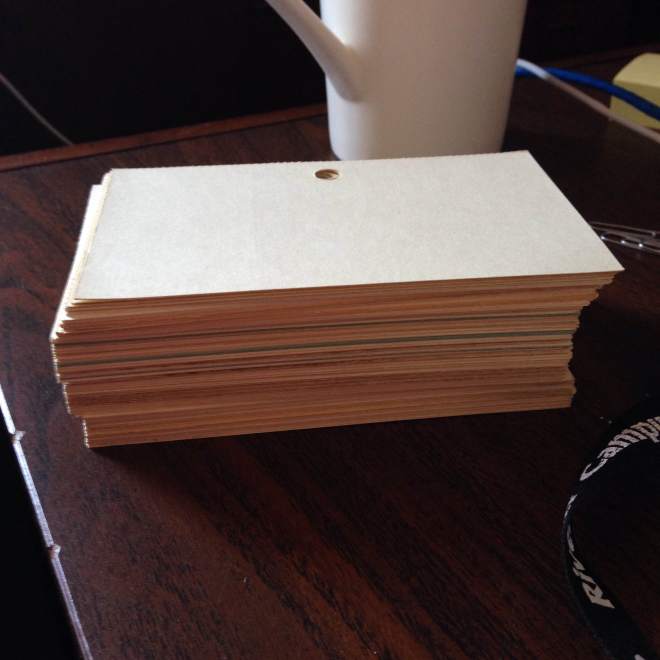
Every time you have an idea, jot it down. It doesn’t have to be thought through. It doesn’t have to be practical. It doesn’t even have to be what you’d consider a good idea, just jot it down. The funny thing about good ideas: sometimes it’s a so-called bad idea that lets good ideas show through. You let yourself think the impossible idea, the idea that’s too hard to accomplish, or too idealistic, or too much work to enact, and then your brilliant, completely achievable idea comes to you. When you think about things you can’t do, sometimes your mind will sneakily find a way that you can. So don’t restrict yourself. Writing them down means that even if your impossible idea doesn’t spark the really great idea in you, it might in someone else.
The other reason why you’ll want to collect all of your ideas, even the wildest ones, is this: at the end of it all, next Thursday, we’re going to do a live broadcast, and we’re going to share our best ideas with the world. (Well, the library world. Okay, maybe just our colleagues here at the River Campus, but still.) Write down all your bright ideas so that you’ll have lots to choose from in the end! You just can’t have enough ideas!
Thank you for your willingness to engage in this intensive program. I hope you’re excited about it. I know I am. I can’t wait to learn from you. See you soon!